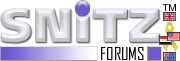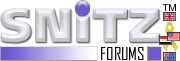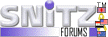| F.A.Q. (Frequently Asked Questoins) |
 Have Questions? Check here first! Have Questions? Check here first! |
|
Many people have questions about Snitz Forums 2000. Here we hope to answer a few of the most common. Please read through the following FAQ items before downloading the forum code. If you have further questions, go to the support forums and ask for help there!
|
  What does Snitz Forums 2000 do? What does Snitz Forums 2000 do? |
|
Snitz Forums 2000 is an interactive discussion environment that allows different people on the Internet or an Intranet to leave messages for each other, and then reply.
|
  How much does Snitz Forums 2000 cost? How much does Snitz Forums 2000 cost? |
|
Nothing. It's Freeware. You can download a copy from this website at no charge. All that is required is to retain the "Powered By: Snitz Forums 2000" statement at the bottom of each page (this can be either text or a graphic). Also, make sure you leave the copyright notices intact in the source code and retain the GPL.txt file.
|
  Can I make copies of the Snitz Forums 2000 program? Can I make copies of the Snitz Forums 2000 program? |
|
Yes. All that is required is to retain the "Powered By: Snitz Forums 2000" statement at the bottom of each page (this can be either text or a graphic). Also, make sure you leave the copyright notices intact in the source code and retain the GPL.txt file.
|
  Can I make pay to get rid of the "Powered By: Snitz Forums 2000"? Can I make pay to get rid of the "Powered By: Snitz Forums 2000"? |
|
This is not possible. Due to the nature of our product, we do not accept payment for the code, and only offer one license for use. This statement of "Powered By: Snitz Forums 2000" is a common practice among all major forum packages. You will find an InfoPop statement on Ultimate BB's, and EZBoard puts their own statement. It is a matter of branding, letting people know what engine is powering the forums of the site in question. The difference between EZBoard and Ultimate BB and Snitz, is that Snitz allows you to plug into the functions and security and implement it across your whole site, we also allow you to put it on your own server and scale as large (or small) as you like. We are also free. The only cost being that you keep the "Powered By: Snitz Forums 2000" text/image/link in the footer of all forum pages, or pages that use forum code.
|
  How do I read the version number? What does it mean? How do I read the version number? What does it mean? |
|
This is fairly simple. Please follow the examples given below:
- For example: version 3.2.04f
- The "3" (first position)indicates that this is the third official major release of the program.
- The ".2" (second position) indicates that this is the second minor release of the program (not enough changes have been made to the application to really warrant going to version four).
- The ".04" (third position) indicates that this is the fourth service release of version 3.2. Meaning that there were some things that were broken, or security holes that have been fixed or plugged, but no new features have been added.
- The "f" (last character) indicates that this is in fact a "Final" release. It is for official production use.
Note: If the 3rd position is followed by an "a" or "b" and a number (eg. 3.2.04a08 or 3.2.04b08) then it is the eigth alpha or beta release (respectively), and is not the final release of version (eg. 3.2.04f), and should not be used in a production environment for any reason.
- version 3.3f would be the third final minor release of version three (some feature changes, but nothing major).
- version 4a32 would be the 32nd alpha release of version four of the program (strictly for development team testing).
- version 4b3 would be the third beta release of version four of the program (for public testing, but still not for production use).
- version 4f would be the fourth final release of the program.
|
  How do I change my password? How do I change my password? |
Go to your forum. Login using your name and your current password. Click "Profile" (top right) and a pop-up window will appear. Your username and password should already be entered, just click "Submit". Near the top of the window, you should see "Password" and "Password Again". Enter your new password in both boxes and click "Submit". Your password should now be changed.
|
  How do I change the logo at the top of the page? How do I change the logo at the top of the page? |
Its actually quite easy, firstly though your logo must be 170 pixels wide by 58 pixels high and be available on the web. Login as the Administrator. Click "Admin Options" below the "Logout" button. You will have to login to Admin Area again, using the same username and password that you used to login before. After you have successfully logged into the Admin Area, click "Main Forum Configuration". A list of settings for your message board will be displayed. Enter the URL to your image where it says "Title Image Location:". Click "Submit New Config" to save the settings. Note: Some free hosting providers do not allow you to link to images on their site (e.g. Spaceports). Even if your path is correct, a broken image will be shown.
|
  How do I assign a moderator to a forum? How do I assign a moderator to a forum? |
To assign a moderator you must logged in as the Admin. Click "Members" (top right). A list of your forum members will be displayed. Click the pencil icon  on the very right of the member you wish to make into a moderator. A pop-up window will appear with your username and password already filled in, just click "Submit". At the bottom where it says "Member Level:", change this to "Moderator" and click "Submit". Click "Admin Options", then "Moderator Setup". A list of forums that you can assign moderators to will be displayed. Select the required forum by clicking on it. A list of available moderators will be displayed. Select the moderator you wish to assign to the forum. You must click the words "Click Here" to finish the process. Clicking again will remove the moderator from that forum. on the very right of the member you wish to make into a moderator. A pop-up window will appear with your username and password already filled in, just click "Submit". At the bottom where it says "Member Level:", change this to "Moderator" and click "Submit". Click "Admin Options", then "Moderator Setup". A list of forums that you can assign moderators to will be displayed. Select the required forum by clicking on it. A list of available moderators will be displayed. Select the moderator you wish to assign to the forum. You must click the words "Click Here" to finish the process. Clicking again will remove the moderator from that forum.
|
  Where is the admin section for my forum? Where is the admin section for my forum? |
When you login as the Administrator, "Admin Options" will appear below the "Logout" button. Click this link to proceed to the Admin Area. This link is hidden to all other users. You may have to login to the Admin Area using the same username and password you use to login to the main forum.
|
  How do I create / edit / lock / delete a new category or forum? How do I create / edit / lock / delete a new category or forum? |
You must be logged in as the Administrator to create, edit, delete or lock a category or forum. When you login, on the right hand side of the main page of your forum you will see a series of icons
Create -  | Edit -  | Lock -  | Delete -  |
Click on the relevant icon. The following steps are straight forward.
|
  How do I edit or delete a category or forum? How do I edit or delete a category or forum? |
You must be logged in as the Administrator to edit or delete category or forum. When you login, on the right hand side of the main page of your forum you will see a series of icons;
Create -  | Edit -  | Lock -  | Delete -  |
Click the appropriate icon to create or delete a forum or category.
|
  How do I get member ranking (stars) working? How do I get member ranking (stars) working? |
Login as the administrator. Click "Admin Options", then click "Ranking Configuration". There are four options to choose from, None, Rank Only, Stars Only and Rank & Stars. Ranking shows the Member Title (e.g. Starting Member, Senior Member, etc.). The number of stars and color are shown according to the particular members rank. Note: A Starting Member will not have any stars unless you reduce the default value (50) for "Member Level 1 Name:" to 1.
|
  How do I order categories and forums? How do I order categories and forums? |
Categories and forums are ordered using the interface, you simply tell the system which item you want to be 1 or 2 or 3 or 4 etc...
|
  Can I add another administrator to my board? Can I add another administrator to my board? |
Yes. Before you add an administrator to your message board, make sure that you trust them completely. Administrators have total control over your message board and have the ability to remove every post, forum and category on your board. Only grant this permission to a member of your forum if you really have to. Start by logging in as the administrator, then click "Members". On the very right of the member you wish to make an administrator, click the pencil  icon. A pop-up window will appear with your username and password already entered, just click "Submit". At the bottom of the window, change the users status to "Administrator" and click "Submit". icon. A pop-up window will appear with your username and password already entered, just click "Submit". At the bottom of the window, change the users status to "Administrator" and click "Submit".
|
  Can I ban a user? Can I ban a user? |
There is no foolproof way to ban a user, either by i.p. address or by any other means. We find that the best way to treat a troublesome member of your forums is to either delete their posts or ignore them completely. You may also delete their account which would make them have to register everytime they post.
|
  The colors don't look ok in Netscape or Opera The colors don't look ok in Netscape or Opera |
The default colorsettings for the forums use color names for the colors. Most of them are not on the list of 16 colornames of the W3C HTML 4.01 guidelines.
Browsers like Internet Explorer render these colorcodes just fine, but other browsers don't.
If many of your visitors use those browsers and you would like to change the colornames to hexcodes, that is possible. You can use either the hex-code or the color names.
Listed in the table below are the hex-codes that are being used here at the site instead of the default color names.
| white |
|
#FFFFFF |
| midnightblue |
|
#191970 |
| darkblue |
|
#00008B |
| blue |
|
#0000FF |
| red |
|
#FF0000 |
| mintcream |
|
#F5FFFA |
| slateblue |
|
#6A5ACD |
| whitesmoke |
|
#F5F5F5 |
| gainsboro |
|
#DCDCDC |
| black |
|
#000000 |
| lightsteelblue |
|
#B0C4DE |
| instead of lightsteelblue |
|
#8199DA |
We also have a complete list of the default
setup using hex-codes
|
  I don't see the answer here I need. Where can I get it? I don't see the answer here I need. Where can I get it? |
|
Go to the support forums and find it there! If it's not there, ASK! Dozens of people watch the support forums daily to answer questions and develop this great product!
|